Ceretone's App
Adjust volume and programs via smartphone app
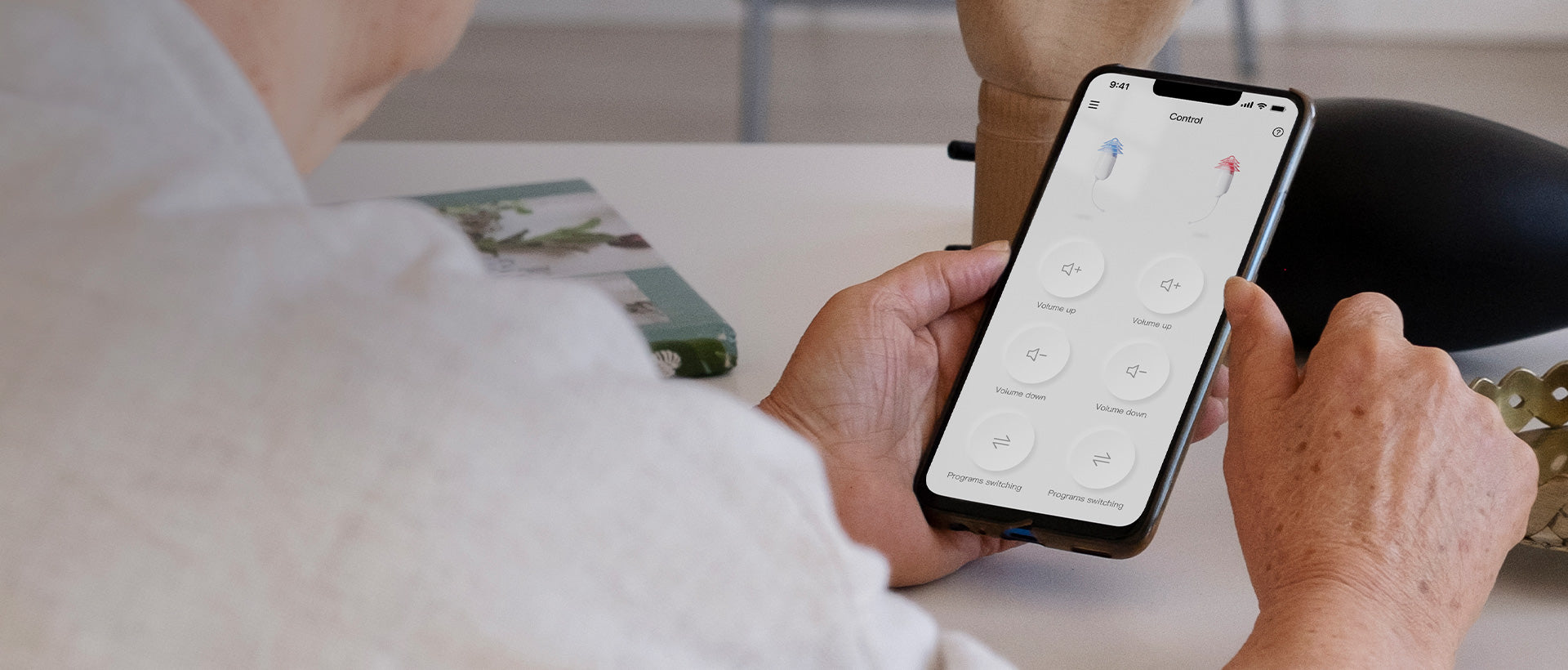
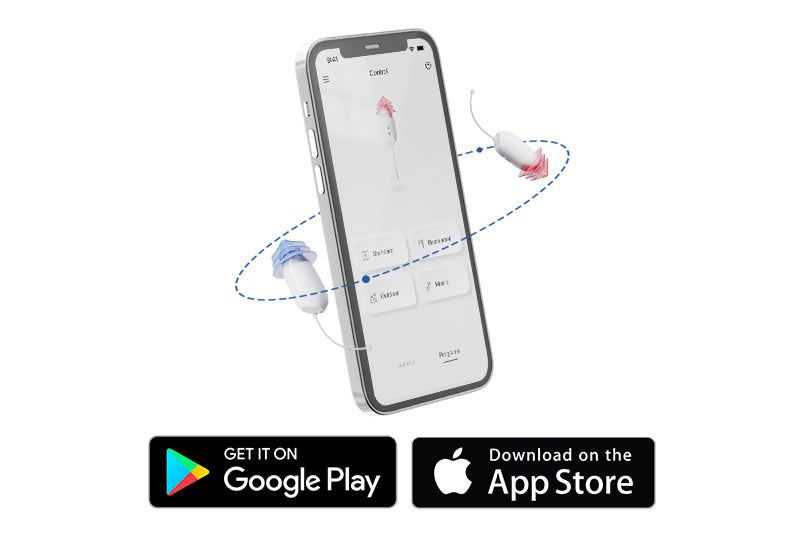
Core One
Let's Download the Ceretone App
Start-Up
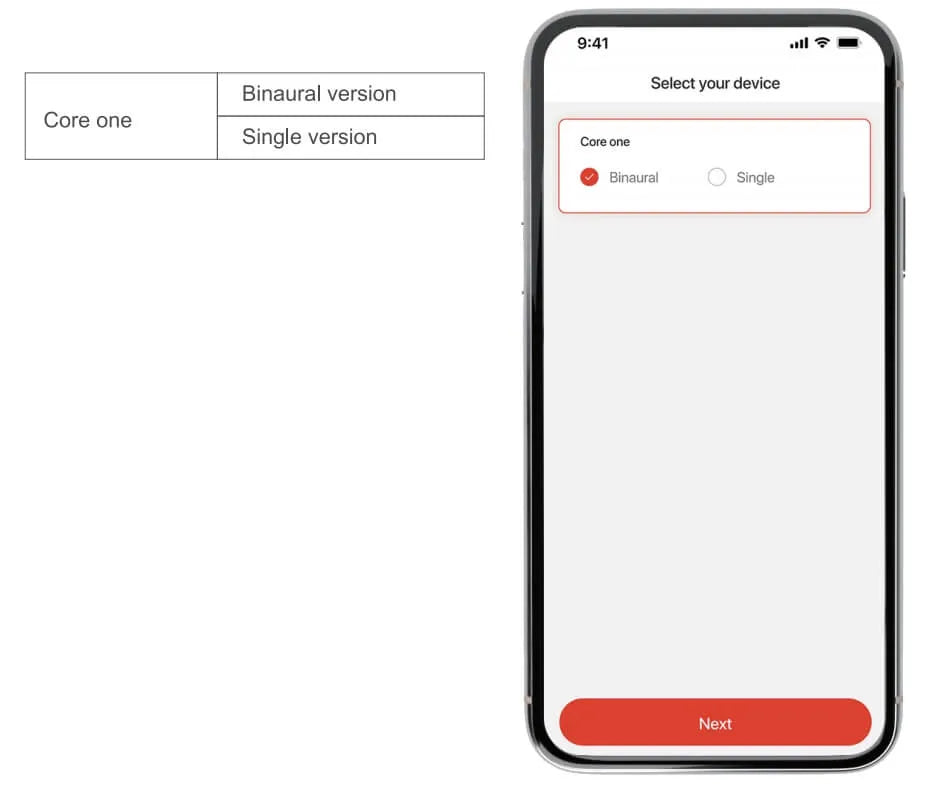
1: Select your device
Select your device correctly and accordingly.
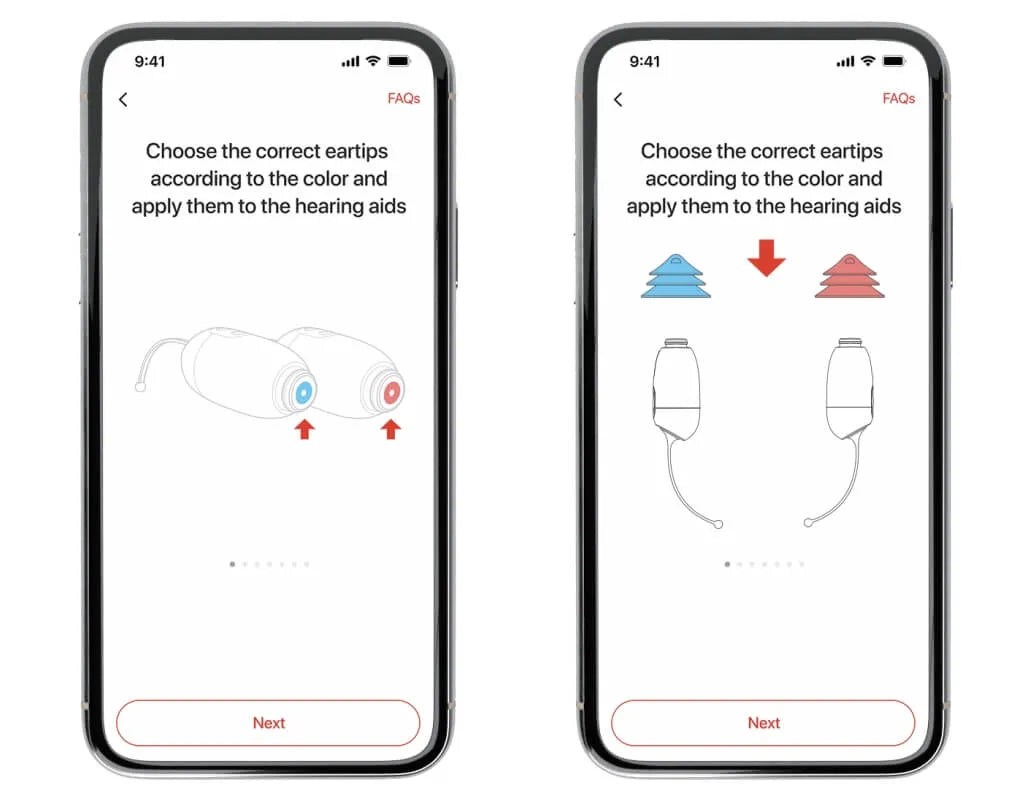
2: Apply eartips for your Core One
Choose the correct eartips according to the color and apply them to the hearing aids.
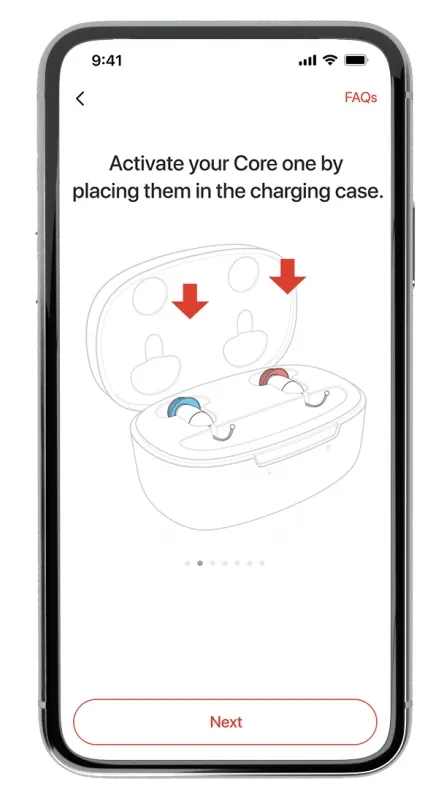
3: Activate your Core One
Put your Core One into the charging case.
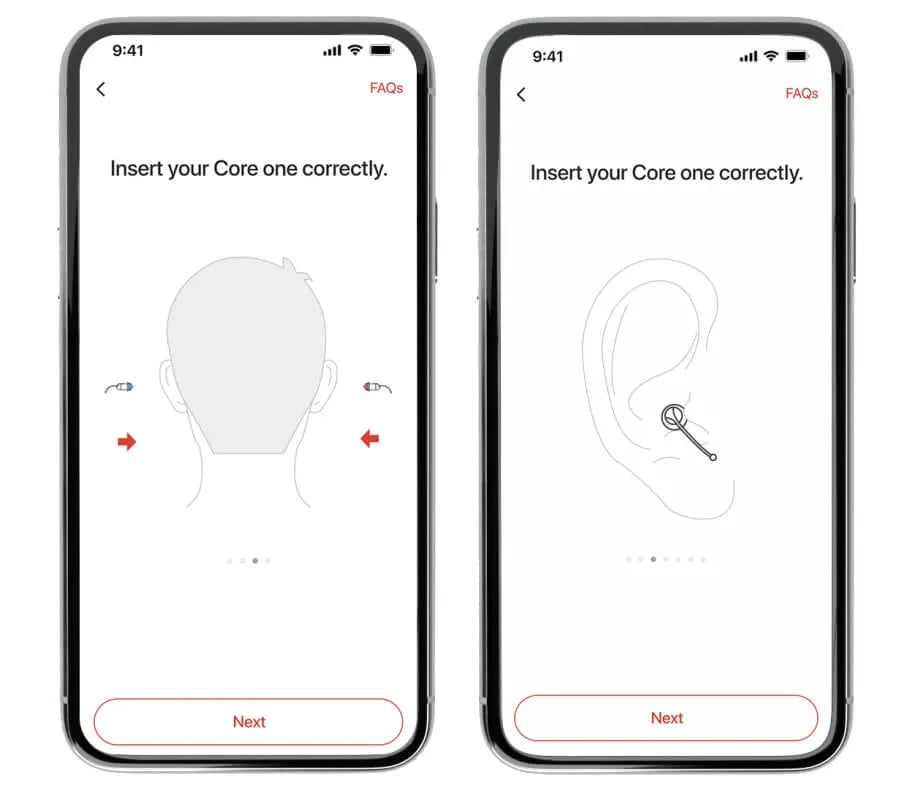
4: Insert Your Core One Correctly
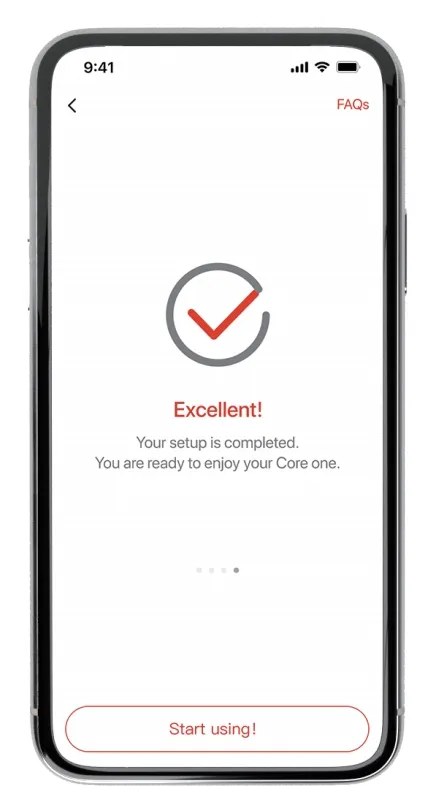
5: Setup is completed
Reset
If you mischose your device type, follow the following steps to reset your Ceretone app.
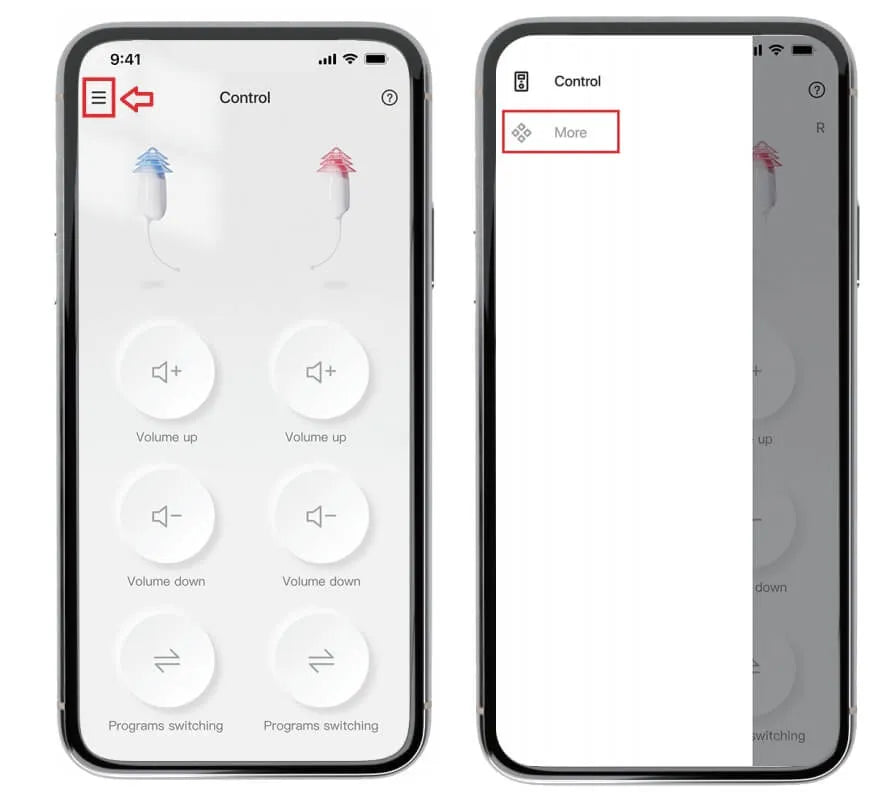
Step 1
Click the upper left corner of APP for “more".
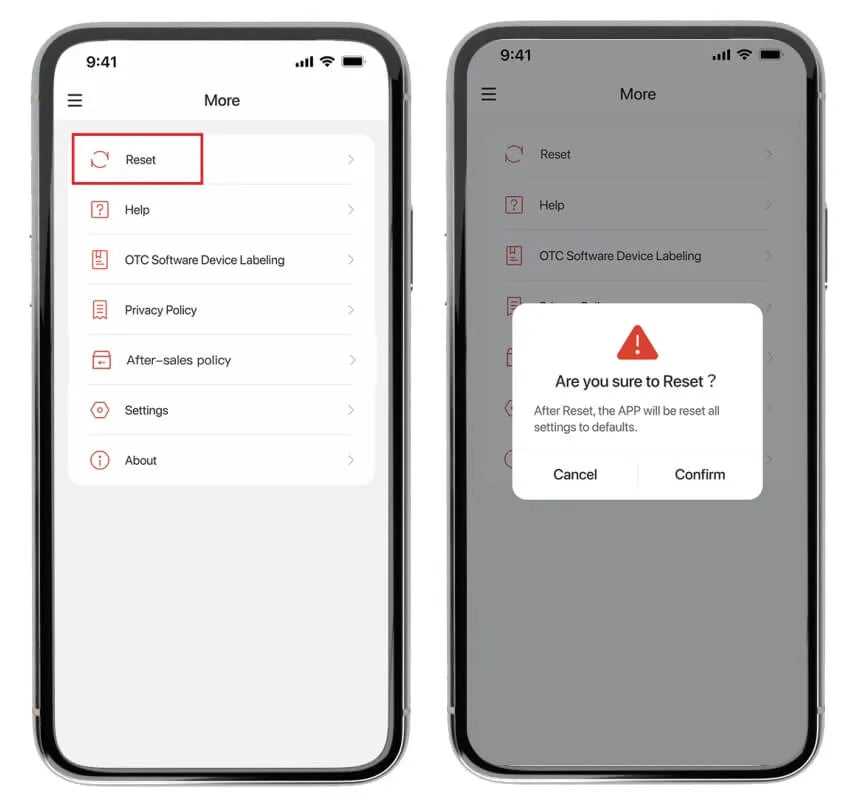
Step 2
Click "Reset" and confirm, and your app will be reset all settings to defaults.
Homepage
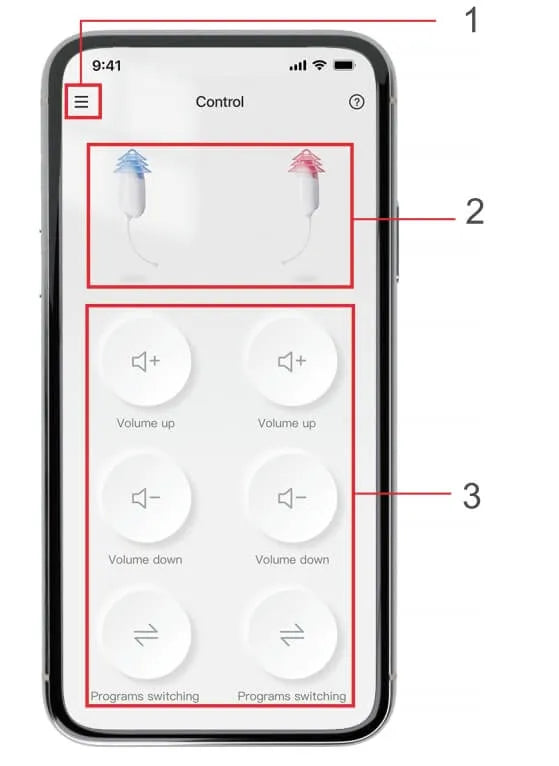
1
More -Control, Reset function, Help and Legal information.
2
Product Picture.
3
Control Area -Volume adjust and programs switch.
Volume Control
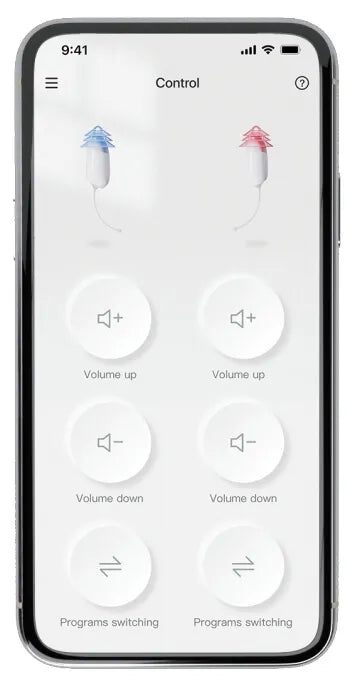
Details
* Your Core one has six(6) volume levels.
* Adjust volume to the level you prefer with Ceretone aPP.
* You will hear "Beep" from your Core One everytime you increase or decrease the volume.
* You will hear "Beep-Beep-Beep" from your Core One at maximum or minimum volume.
* Adjust volume to the level you prefer with Ceretone aPP.
* You will hear "Beep" from your Core One everytime you increase or decrease the volume.
* You will hear "Beep-Beep-Beep" from your Core One at maximum or minimum volume.
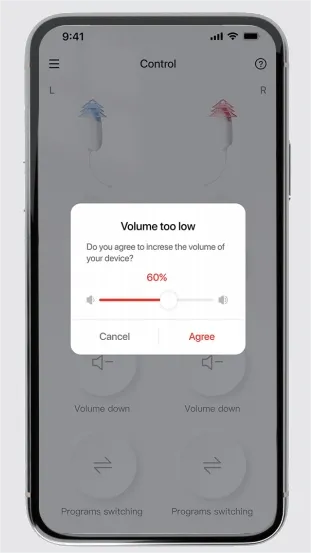
Note
Ensure your device's volume is higher than 60% during the adjustment; otherwise, the app will pop up a reminder.
Programs Switching
1
Your Core One is preset with two(2) hearing programs; Standard and Restaurant.
2
Switching hearing program with Ceretone app.
3
The prompt tone is "beep" for standard mode, and "beep beep" for restaurant mode.
4
The hearing aids are designed with the memory function: The last setting can be remembered when the hearing aids are turned off.
Further Instruction
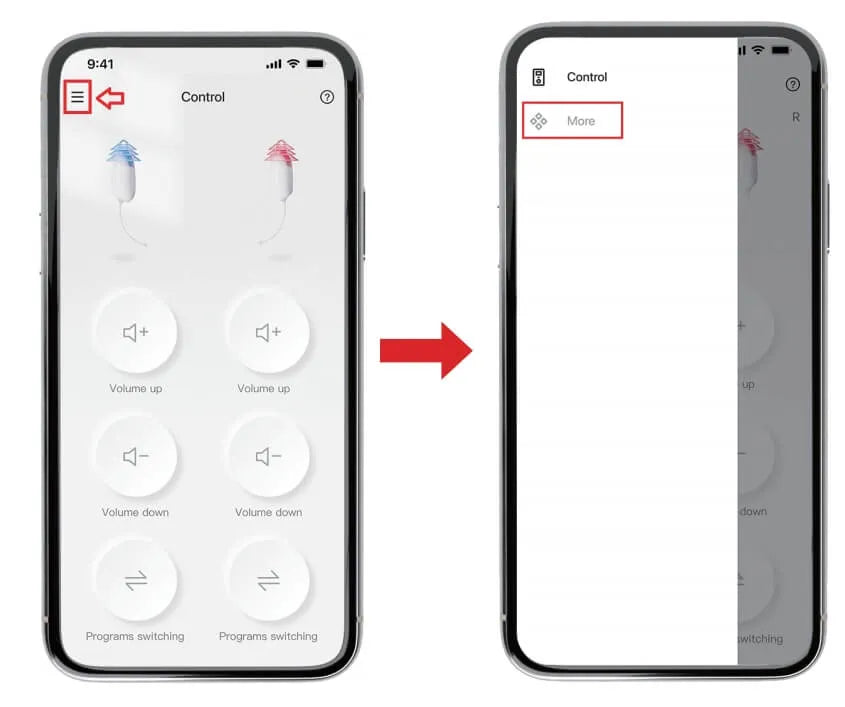
Details
Further instruction is available on “More" - “Help” - “Quick Guide"
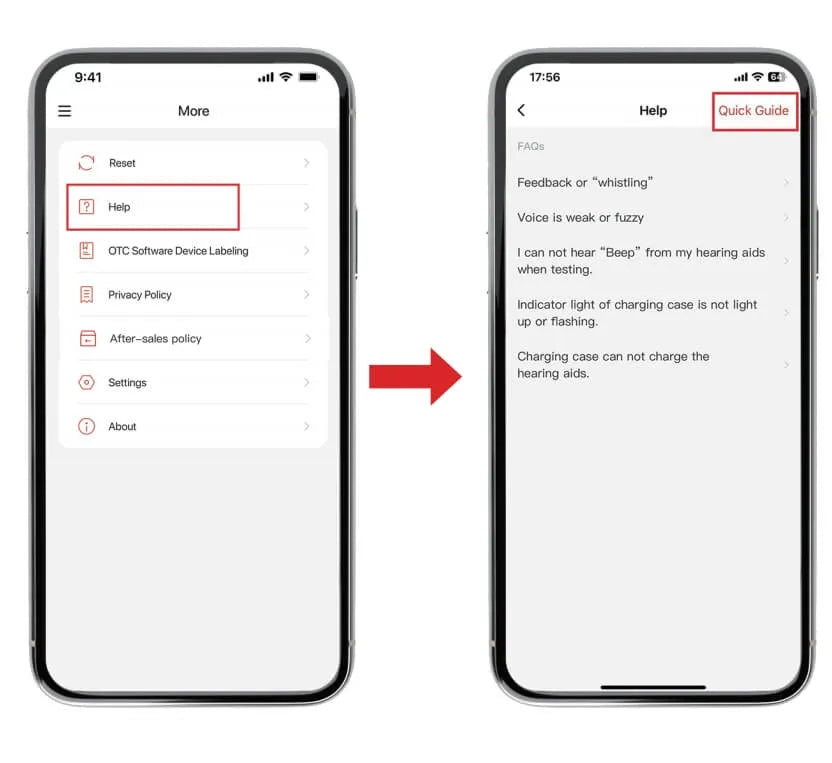
Screenshot
Beacon
Learn to Use the Ceretone Hearing App
Start-Up
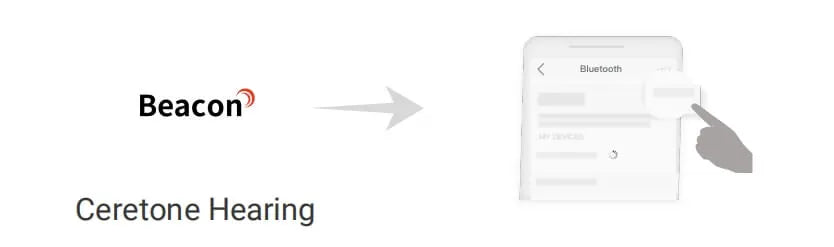
Step 1
Turn on your mobiles' Bluetooth after successfully installing and logging in to the app.
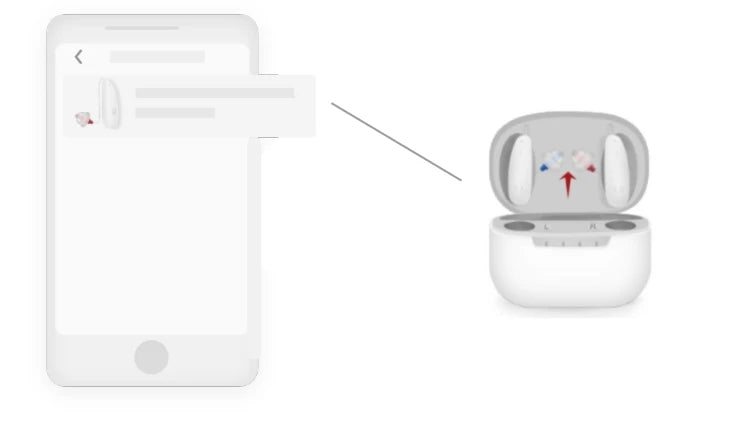
Step 2
(1) Choose "BTE" or "ITE" according to the type of hearing aid that needs to be connected.
(2) Remove the hearing aid and ensure it is turned on.
(3) App will conncet hearing aids automatically.
(2) Remove the hearing aid and ensure it is turned on.
(3) App will conncet hearing aids automatically.
Homepage Description
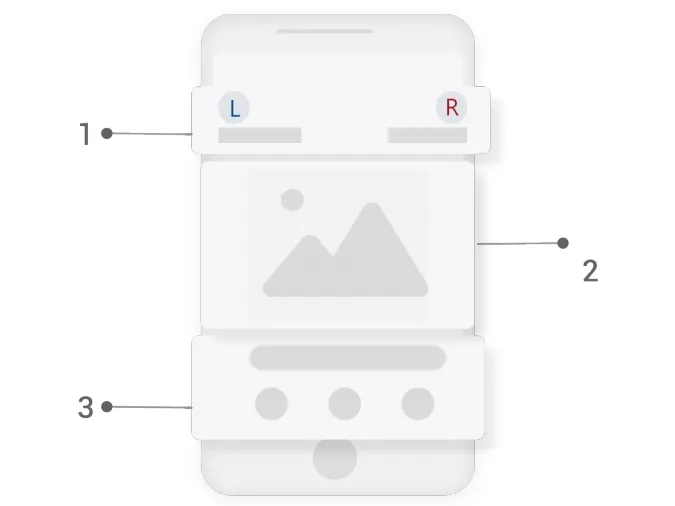
Battery Level
In section one , the battery level of the connected device will be displayed.
“L" is the left hearing aid battery level, “R" is the right hearing aid battery level.
The battery level will display red when the hearing aids in low battery situation and there will be a pop-up window.
“L" is the left hearing aid battery level, “R" is the right hearing aid battery level.
The battery level will display red when the hearing aids in low battery situation and there will be a pop-up window.
Hearing aid diagram
Picture of hearing aid and charging case.
Functional Section
The functional section includes (Control, Devices, Hearing test and more). Clicking
the corresponding button will reach the corresponding function.
How to Switch Program
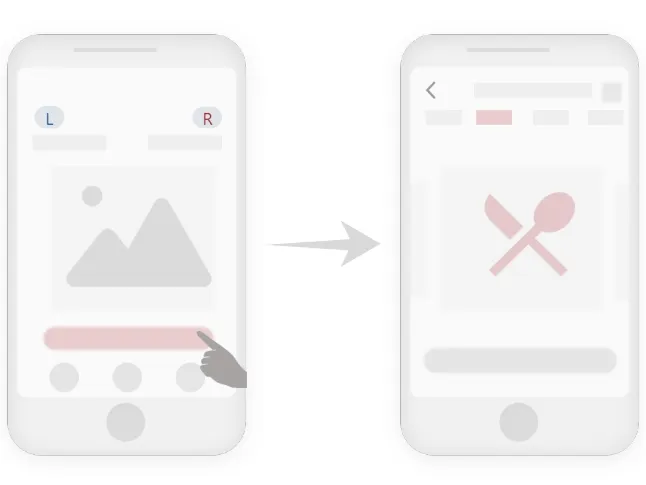
1
Click on the "Volume Control" button at the bottom of the picture
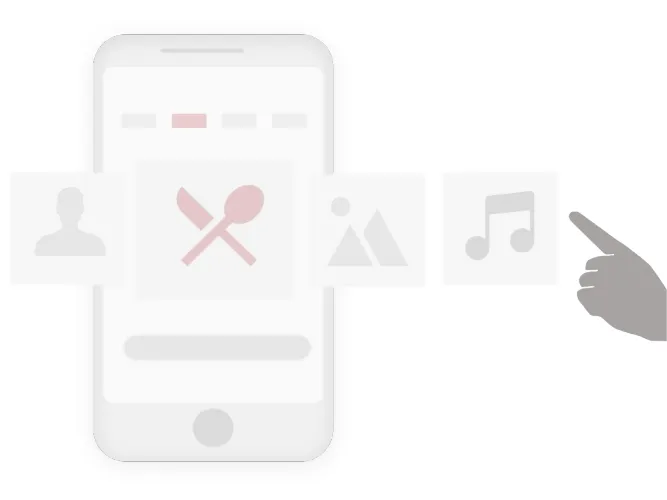
2
The following are descriptions of the four progrms.
Normal program: When you are in a quiet environment, such as an office, living room, bedroom, etc., you can switch to this program.
Restaurant program: When you are in a noisy environment, such as a restaurant, waiting room, or supermarket, you can switch to this program.
Outdoor program: When you are in an outdoor scene with significant environmental noise but not continuous such as roadsides, courts, parks, etc., you can switch to this program.
Music porgram: When you are in a scene of listening to music, such as a music hall, the-ater, etc., you can switch to this program.
Normal program: When you are in a quiet environment, such as an office, living room, bedroom, etc., you can switch to this program.
Restaurant program: When you are in a noisy environment, such as a restaurant, waiting room, or supermarket, you can switch to this program.
Outdoor program: When you are in an outdoor scene with significant environmental noise but not continuous such as roadsides, courts, parks, etc., you can switch to this program.
Music porgram: When you are in a scene of listening to music, such as a music hall, the-ater, etc., you can switch to this program.
Adjusting Settings
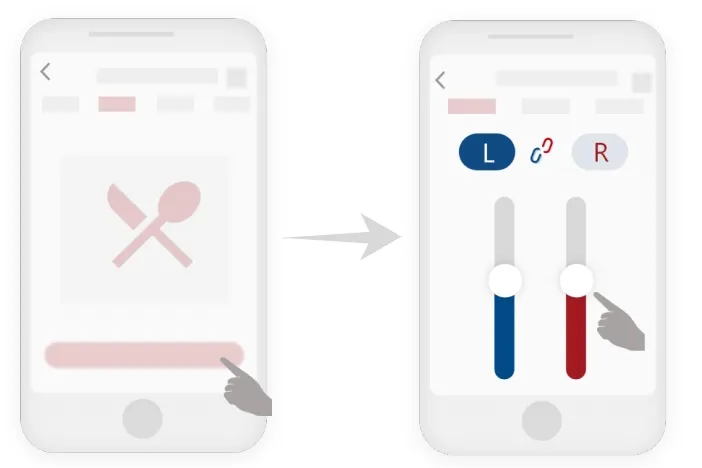
1
Click to enter the 'Contron' menu. Each program can be effectively defined and set. Click
the program name on the top of the screen or slide the picture to switch the program.
2
You can adjust the volume in the corresponding program.
(1)The program.
(2)Switching the three settings of volume, and noise reduction.
(3)Display the situation of left and right hearing aids disconnected and connected.
(1)The program.
(2)Switching the three settings of volume, and noise reduction.
(3)Display the situation of left and right hearing aids disconnected and connected.
Volume Adjusting
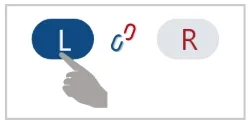
1
Just adjust left hearing aid.
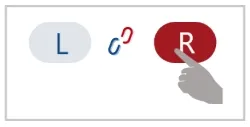
2
Just adjust right hearing aid.
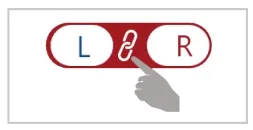
3
Can adjust left and right hearing aids.
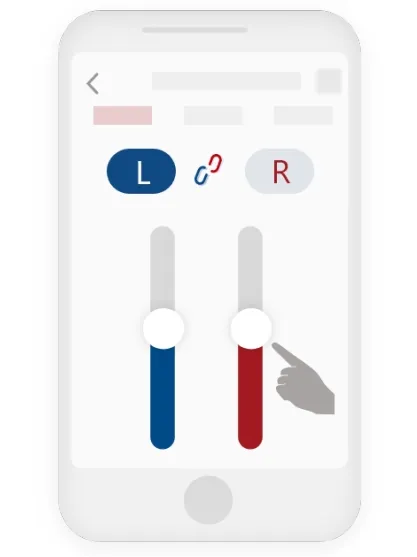
4
Slide the volume bar to adjust the volume.
How to Reduct Noise
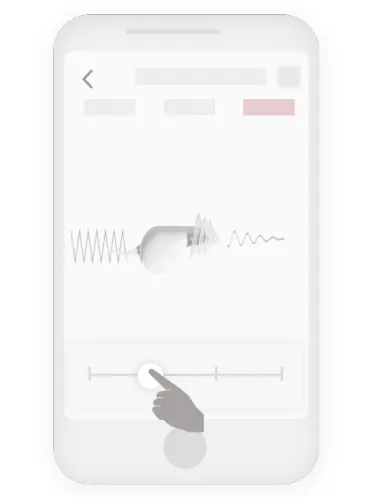
Click 'off'
The noise is almost audible.
Click ‘weak’
Reduce a small amount of noise.
Click ‘Moderate’
Reduce some noise.
Click ‘Strong’
Reduce most of the noise.
Devices
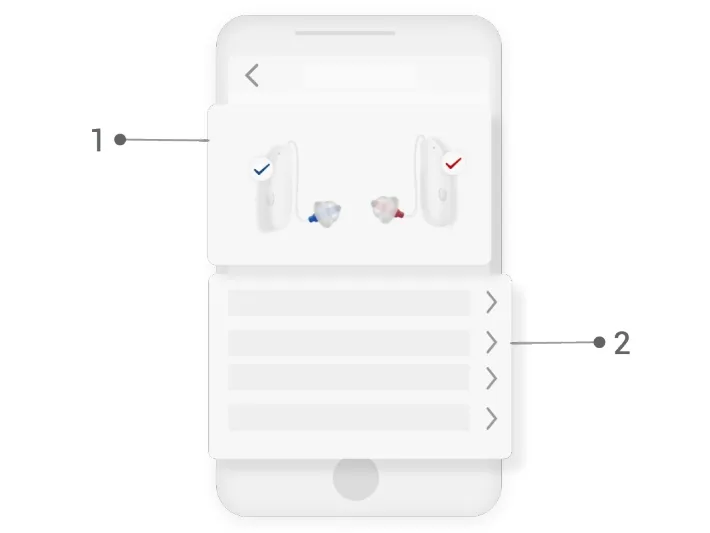
Hearing aids picture
Display the status of connected hearing aids.
Functional Section
The functional section include left device, right device, device self-checking and find device. Click the corresponding button you can use the corresponding function.
How to Replace and Reset the Device
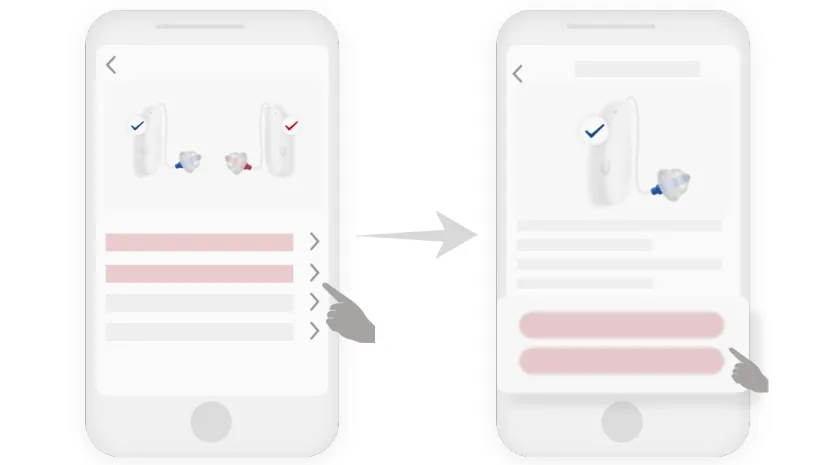
1
Click on the device function button on the left or right to access the corresponding
basic information of the device, where you can "replace device" and "restore the device
settings".
2
Click on the 'Replace Device' button to select the type of hearing aid in your device
and ensure that the device you replaced is near you and in a powered on state.
3
Click on 'reset device' and the hearing aid parameters will be restored to their default settings.
How to Replace and Reset the Device
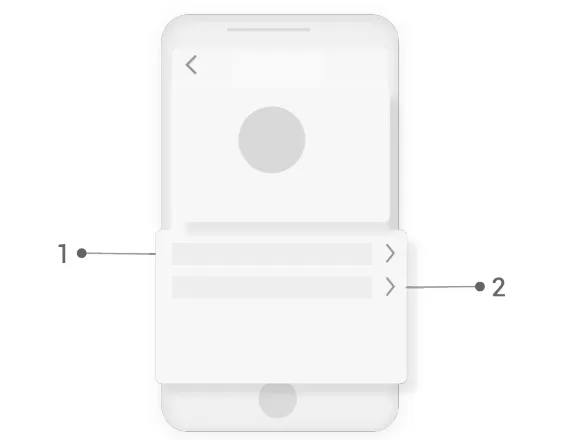
1
Click on the "Help" button to obtain help on using hearing aids and apps, as well as frequently asked questions and more.
2
Click on the "About" button to obtain version information of the app, privacy policy and other information.








